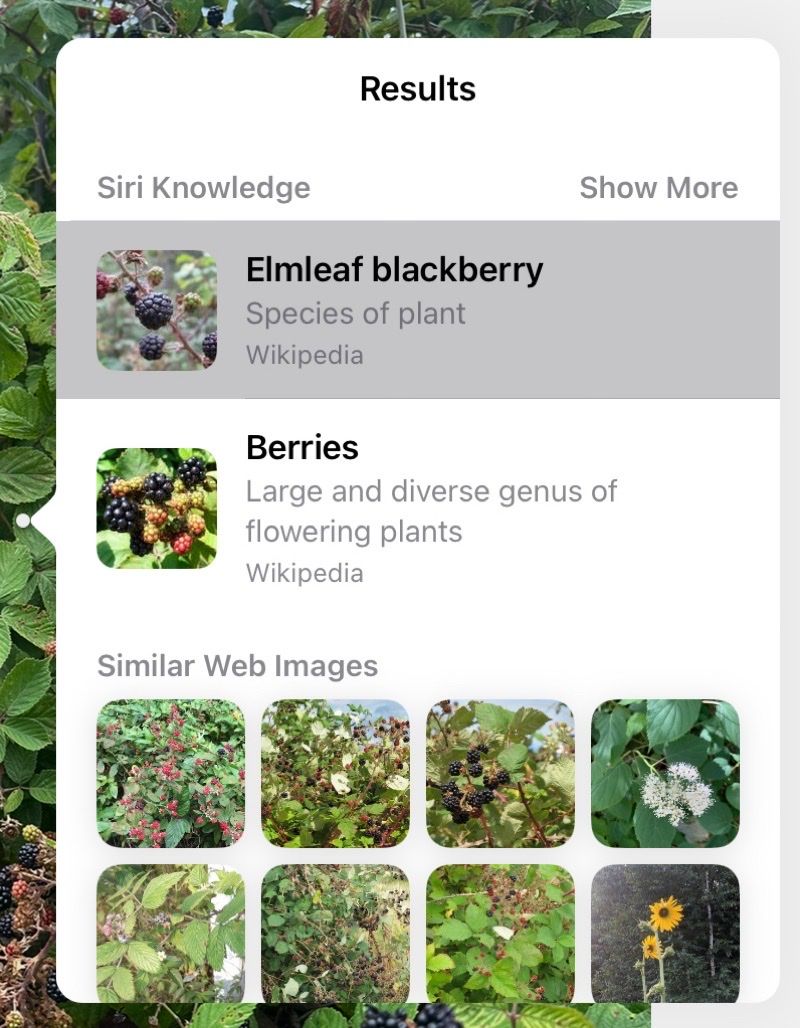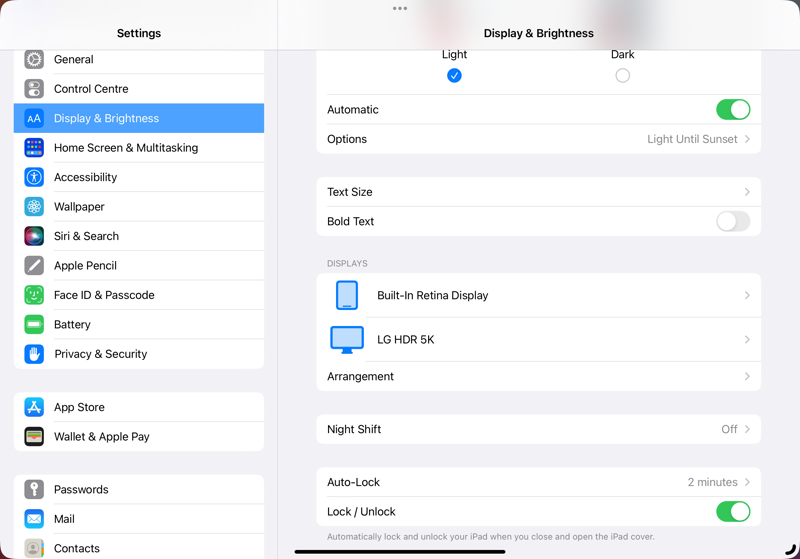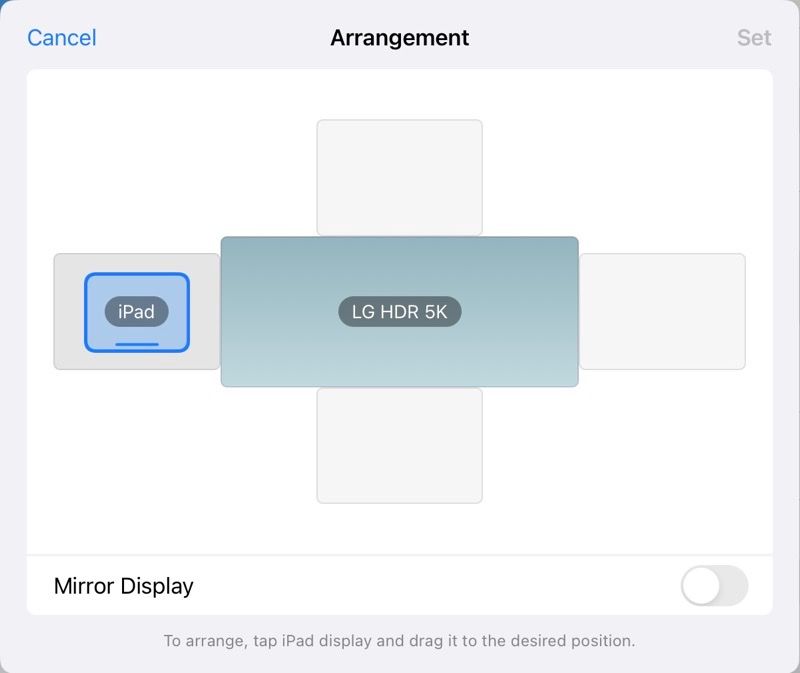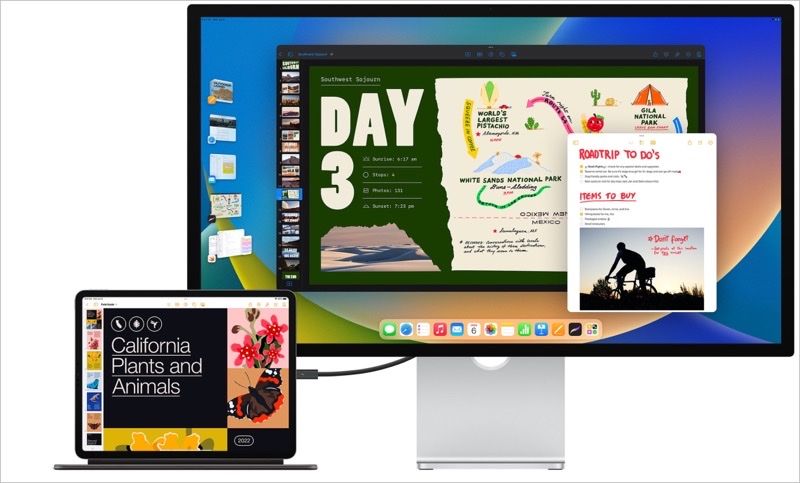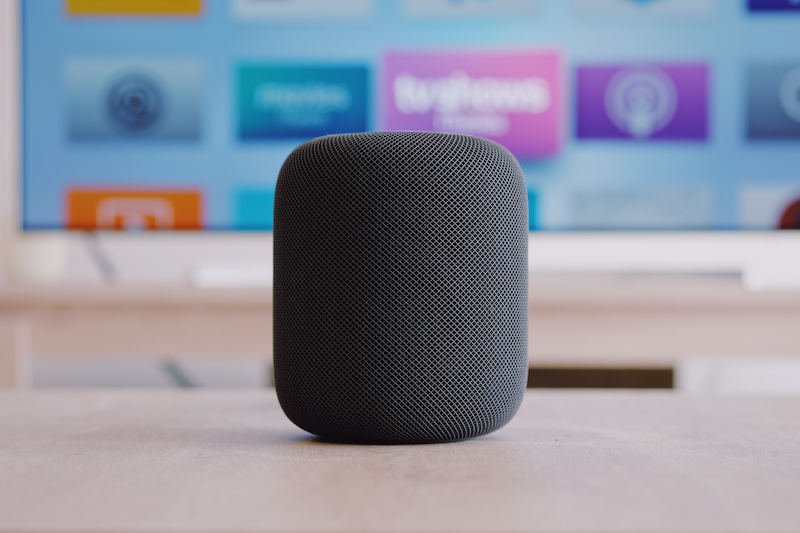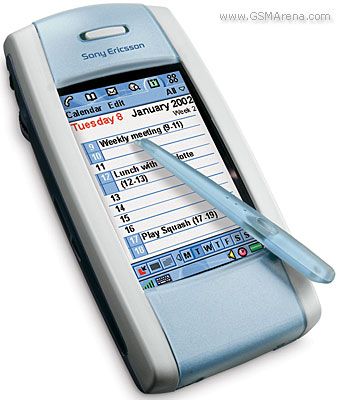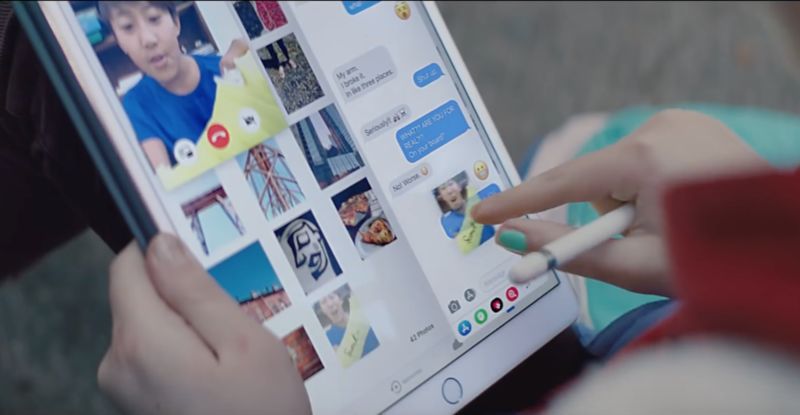Quick, it's happening again!
This is my third CPU architecture transition since I've been a Mac user. I started on the 68k, with the weedy 68020 in my first Mac LC. When Apple moved to PowerPC, I cajoled my parents into getting a 603e — still relatively weedy in the context of the dual 604s I got to play with at work, but a massive upgrade from the LC. By the time of the Intel transition I was out of the Apple fold — I couldn't afford one as a student, and later prioritised gaming and dual-booting with Linux.
However, when the MacBook Air launched — yes, the very first one, with the 11" screen, no ports, and no power — I spent my own money rather than use the massive corporate-issue Dell that was assigned to me. Since then I've never looked back; every work computer I've had since that tiny MacBook Air has been a MacBook. My personal computer is my iPad Pro, but I also have a 2nd-gen Mac mini which runs headless to take care of various things around the house. An upgrade to SSD and maxed-out 16 GB of RAM keeps it chugging away, nearly a decade in.
When Apple announced the new M1-based Macs, I was blown away like everyone else by the performance on offer. I was particularly relieved to see the M1 Mac mini in the line-up, not because I have any urgent need to upgrade, but just to know that it remains a product in Apple's line-up, for whenever I might need to upgrade in the future. In the same way, I'm not pushing for an early upgrade of my work-issued MacBook Pro, because one of the must-haves for me is support for multiple monitors. I'm assuming that will come with the rumoured 14" Pros that are more clearly differentiated from the Air, so that's what I'm waiting for there.
Most of the commentary is trying to differentiate between the new Air and Pro, and figuring out whether to replace an iMac Pro (or even a Mac Pro!) with the M1 Mac mini. Some, though, have gone the other way, comparing the new MacBook Air to the iPad Pro. The article's conclusion is that "Apple's M1 MacBook Air kills the iPad Pro for the rest of us", but I'm not so sure.
Over-reach
My iPad is a substantially different device from my MacBook, and it gets used for different things, even when I have both within arm's reach. Let's dig into those differences, because they are key to understanding what (I think) Apple's strategy will be for the Mx MacBook and the iPad Pro in the future.
Form Factor
All of the comparisons in that ZDNet article are comparing the big 12.9" iPad Pro to the 13" MacBook Air — which is fair enough on the MacBook side, since that's what Apple has announced so far. On the iPad side, though, most people have the smaller size — currently 11" — and that is the more meaningful basis for differentiation. We'll see whether that changes when and if Apple ever releases a successor to my beloved MacBook Air 11", or SWMBO's (just) MacBook 12", aka the MacBook Adorable — but for now, if you want an ultra-portable device without sacrificing power, the smaller iPad Pro still has an edge.
External Display
Seriously, who connects an external display to an iPad? AirPlay is far more relevant for that use case. Meanwhile, I'm actually more bothered about the fact that no M1 MacBook allows for more than one monitor to be connected.
Webcam
This is a long-standing weak point of the MacBook line, and it's going to be hard to remedy simply due to physics. A better webcam requires more depth, meaning a thicker cover around and behind the screen. Again, though, the use case matters: it's more important for the iPad to have a good built-in webcam, because a MacBook is more likely to have an external one for people who really do care about image quality, resting on top of that external monitor. People who use their MacBook for work care a lot less about image quality anyway, because they may well be looking at a shared document rather than headshots most of the time.
What's Missing
A surprising omission from the list of differences between MacBook and iPad is the operating system. iOS — or rather, iPadOS — is a big differentiator here, because it affects everything about how these devices are actually used. This is the same mistake as we see in those older PC reviews that only compared the hardware specs of Macs to Wintel devices, missing out entirely on the differentiation that came from running macOS as opposed to Windows.
Uhoh, This content has sprouted legs and trotted off.
Confusion
I think the confusion arises from the Magic Keyboard, and how it makes the iPad Pro look like a laptop. This is the foundational error in this list of recommendations to improve the iPad Pro.
Adopt a landscape-first mindset. Rotate the Apple logo on the back and move the iPad’s front-facing camera on the side beneath the Apple Pencil charger to better reflect how most people actually use their iPad Pros.
No! Absolutely not! I use my iPad in portrait mode a lot more than I use it in landscape! Does it bug me that the Apple is rotated when I'm using it with the keyboard? Sure, a little bit — but by definition, I can't see it while I'm doing that.
Release a new keyboard + trackpad case accessory that allows the iPad to be used in tablet mode without removing it from the case.
Now this one I can stand behind: I still miss my origami keyboard case for my iPad Pro, which sadly broke. You could even rotate the Apple logo on the case, while leaving the one on the device in its proper orientation, if you really wanted to.
The reason I still miss that origami case is that I didn't replace it when it broke, thinking I would soon be upgrading my iPad Pro, and I would get a new keyboard case for the new-style flat-edge case. Then Apple did not refresh the iPad Pro line this year, so I still have my 10.5" model.
I do wonder whether this could be the reason why the iPad Pro didn't get updated when the new iPad and iPad Air did. That is, could there be an even better one coming, that differentiates more clearly against the M1 MacBook Air?
Then again, Apple may be getting ready to release a convergent device: a fold-over, touch- & Pencil-enabled MacBook. They would never tell us, so we'll just have to wait and see, credit cards at the ready.